Manage users
Register users
Register a user
This page explains the procedures performed by TOPSIC user administrator. First, create a user who logs in to TOPSIC.
- From “User” in the side menu, click “User management”.
- Click the “New” button.
- Enter the required items and click the “Register” button.
After registering, if you want to register users consecutively, please click the “New” button.
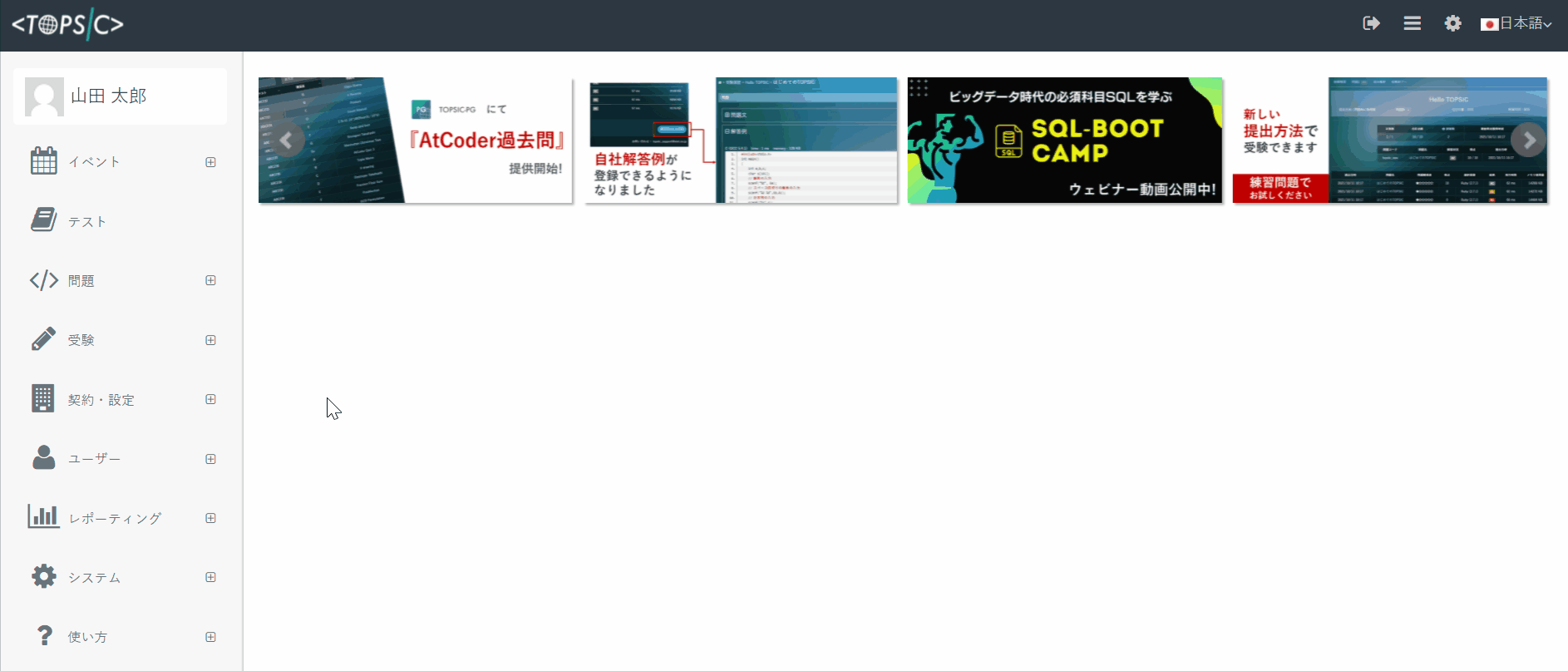
Register users in bulk with CSV
CSV Export of user information
Existing user information can be output as a CSV file.
- Select “System” tab on the side menu to display “CSV Export”.
- Select “Users” as the data type.
- Click the “Export CSV” button at the bottom right, then you can export the CSV file.

CSV import of user information
If you want to register or update user information all at once, you can use the CSV import function.
-
Click the “System” tab in the side menu to display the “CSV Import” screen.
-
Select “Users” as data type.
-
Select the CSV file to import.
-
Click “CSV Import” button to display the preview.
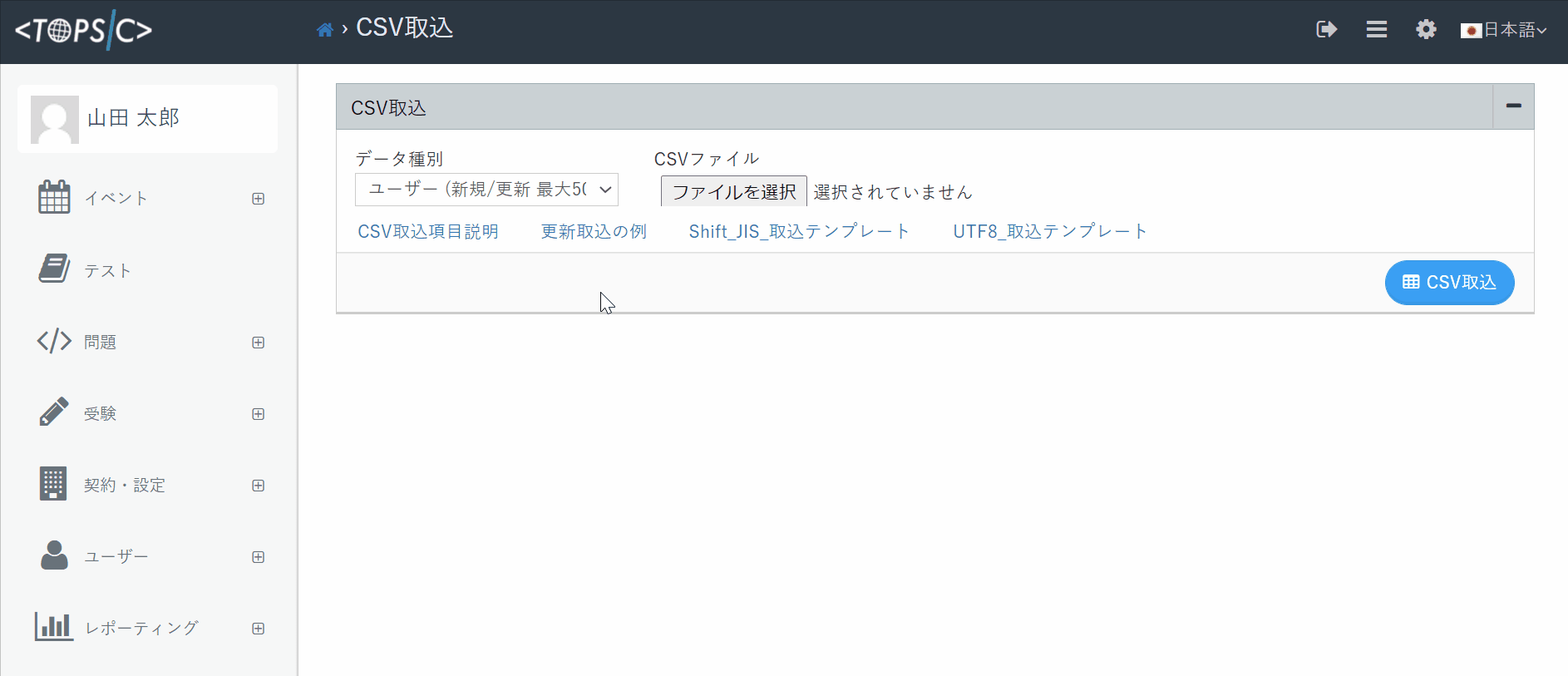
-
Select “Update key”.
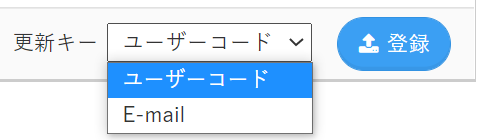
* “Update key” is a key used to identify an existing user. Select either “User code” or “E-mail” as the Update key. Search for an existing user by the update key, and update the information of the user. If the corresponding user does not exist, it will be registered as a new user. -
After editing and confirming of the data, press “Create” button at the lower right to register and update the data.
Export EXCEL file
You can output the Excel file from the “Export Users” button on the User Management screen. If you use the search function, only the search results will be exported.
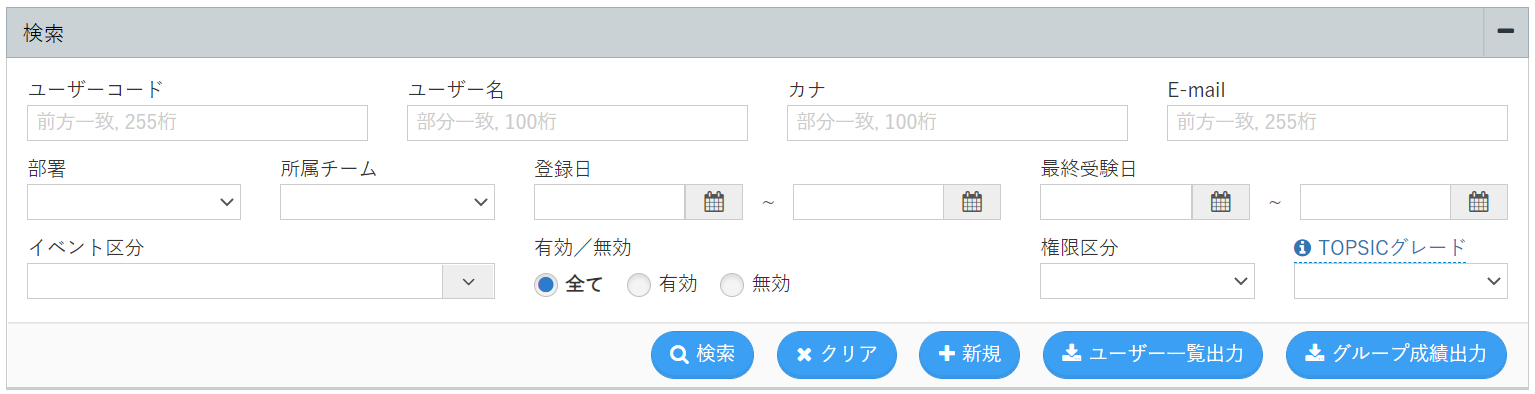
An Excel file in the following format will be exported. * It is different from the CSV file used by the CSV Import function.
