Advanced functions
Duplicate the event
You can create a new event carrying over the event information and examinees from the editing page.

Carrying over all examinees
“Carrying over all examinees” allows you to take over all the examinees associated with the original event and create a new event. The copy button in the index page of events is equivalent to this. It can be used when taking over the participants of the in-house programming contest and holding the second contest with unused test.
Carrying over all examinees (multiple copy)
“Carrying over all examinees (multiple copy)” allows you to create multiple new events in the same format as “Carrying over all examinees”. You can set the test and event code. To change other items, please change from the event edit screen or the “CSV function” described later.
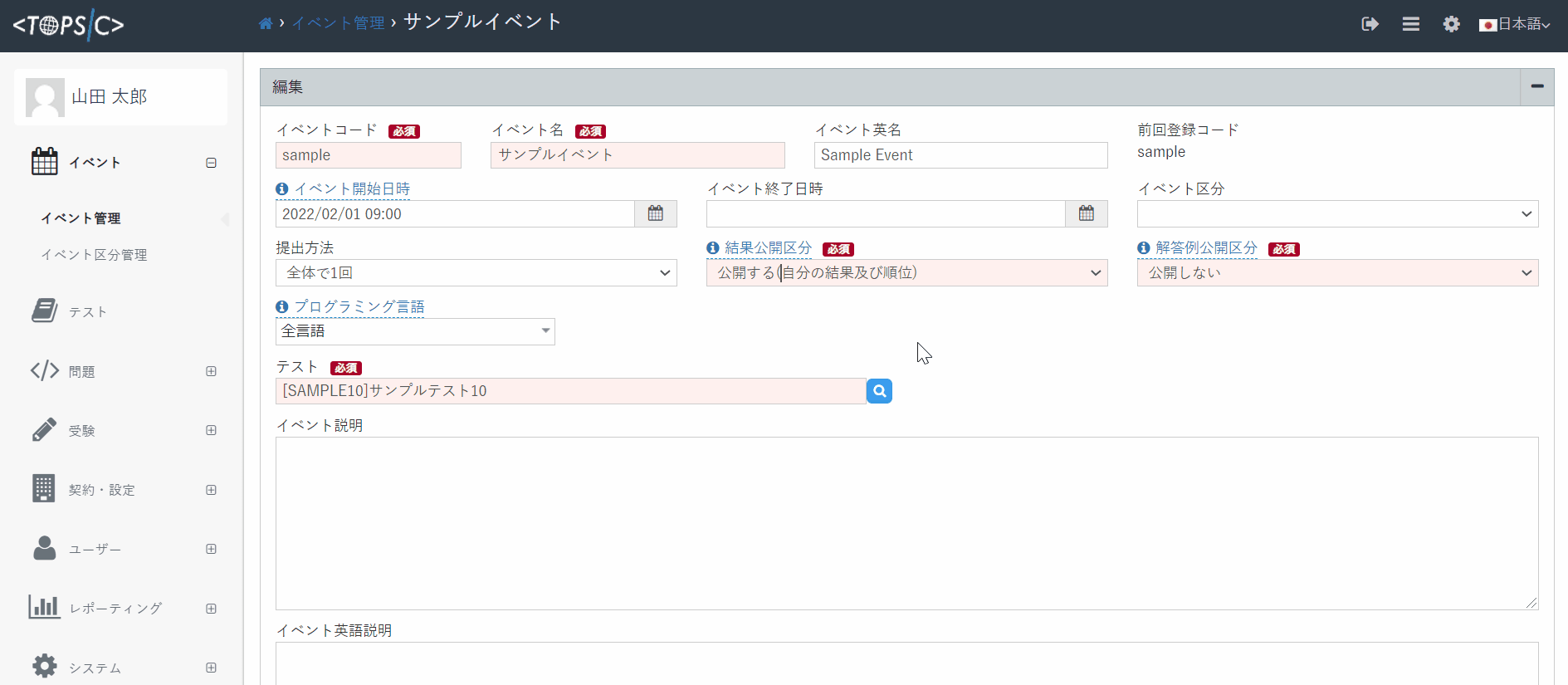
Carrying over examinees not yet taking the exam
“Carrying over examinees not yet taking the exam” allows you to take over the them and create a new event. It can be used when separately holding an event for examinees who could not participate in the original event at the specified date and time for some reason, keeping the information of the original event as it is. It is possible to use the same test as the original event because only users not taking the exam will be taken over. In this case, the association to the original event of the them will be automatically canceled.
Bulk update events using CSV
The CSV function allows you to update existing event information in a batch.
You can access the CSV output screen from “System-> CSV Export”. Select “Event” as the Data Type and click the “Export CSV” button to output the CSV file.
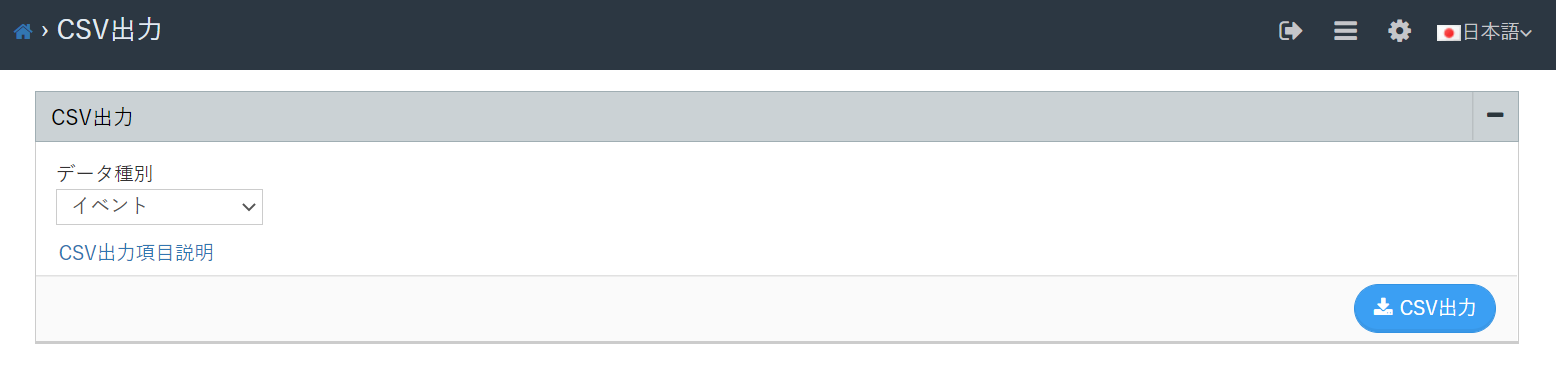
You can edit the output CSV file and reflect the data by importing CSV. Please access the CSV import screen from “System-> CSV Import”. You can update the event information by selecting “Event” as the Data Type and uploading the edited CSV file.
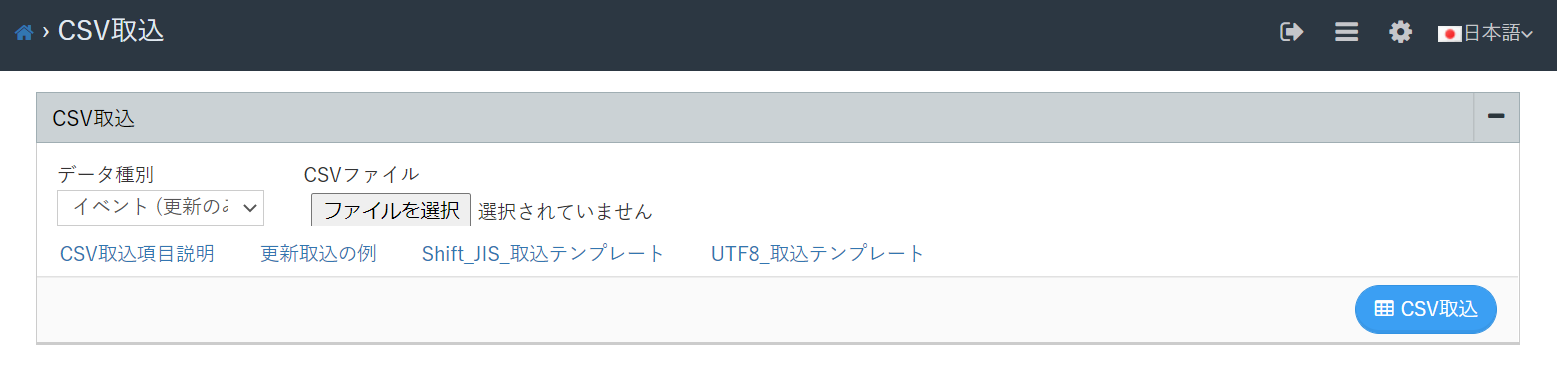
Bulk register examinees
You can also register examinees for multiple events at once.
Select an event on the event management screen and press the button on the top right.
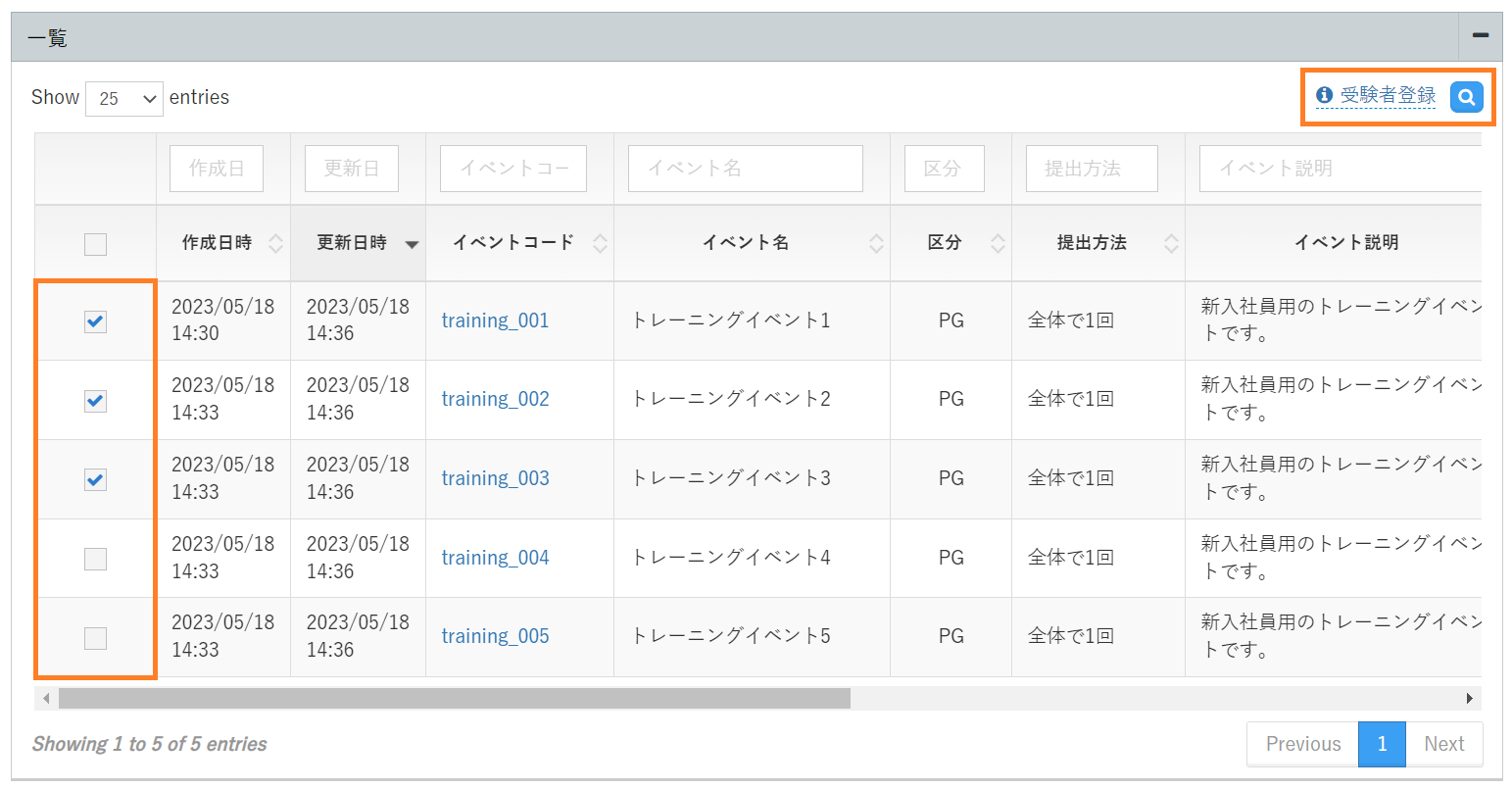
“Select examinees” modal will be displayed, so please select the examinees you wish to register for the events.
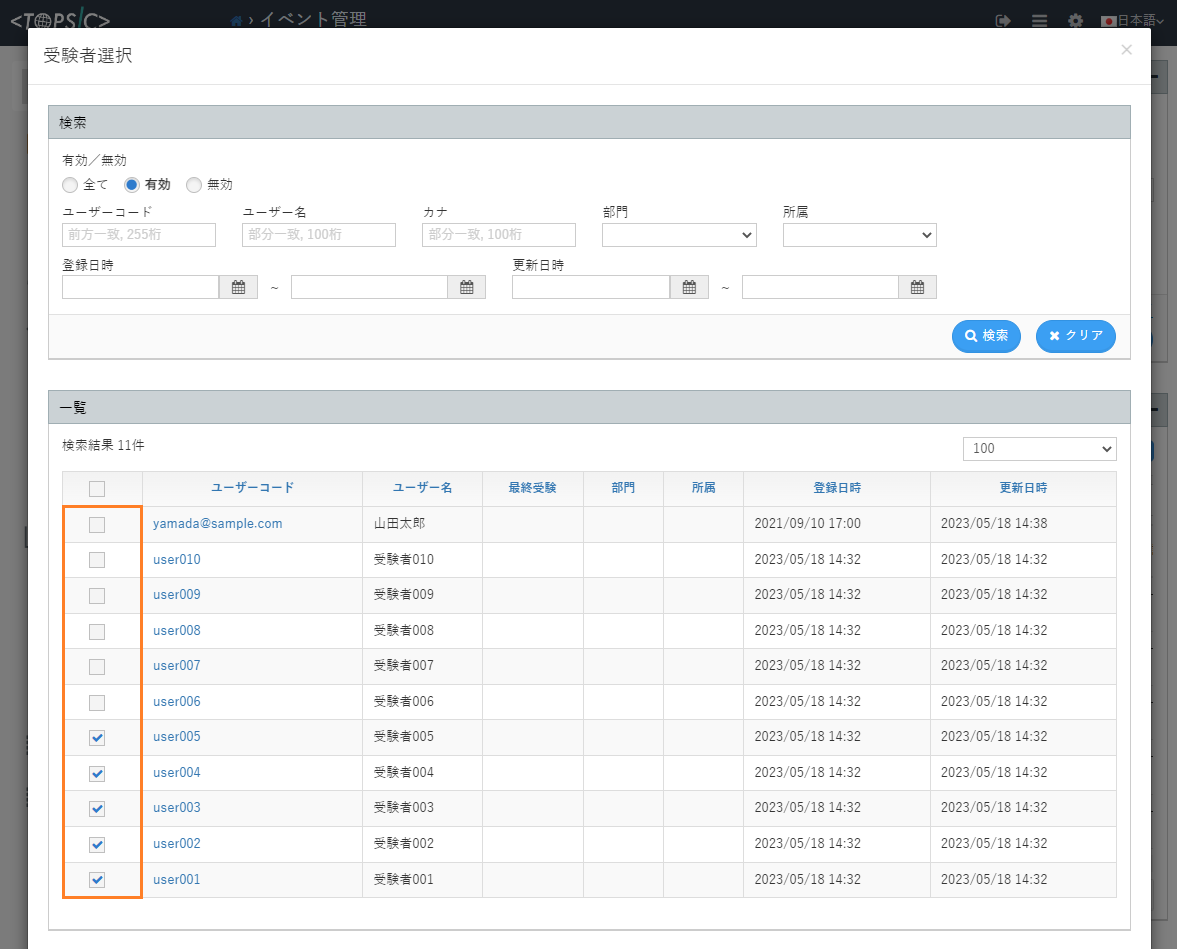
You can register them for the event by clicking the “Register” button.
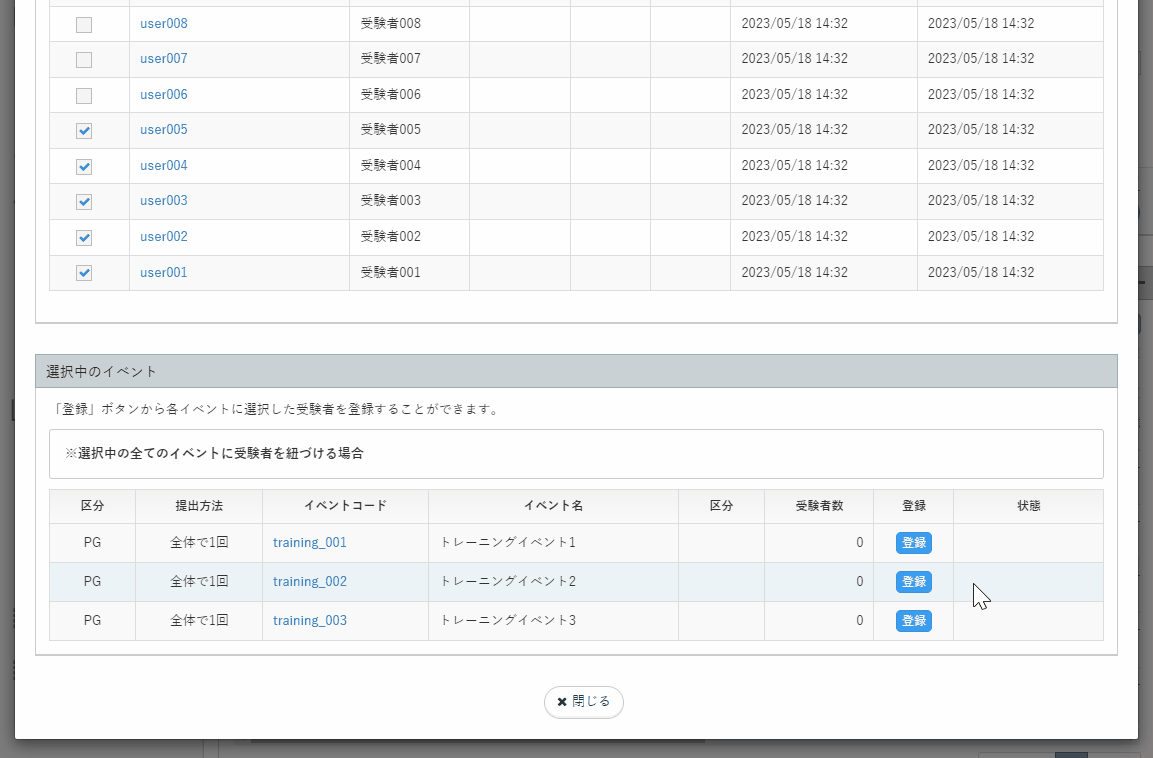
Also, if you want to register the same examinees for all events, please check the precautions and use the “Register All” button.
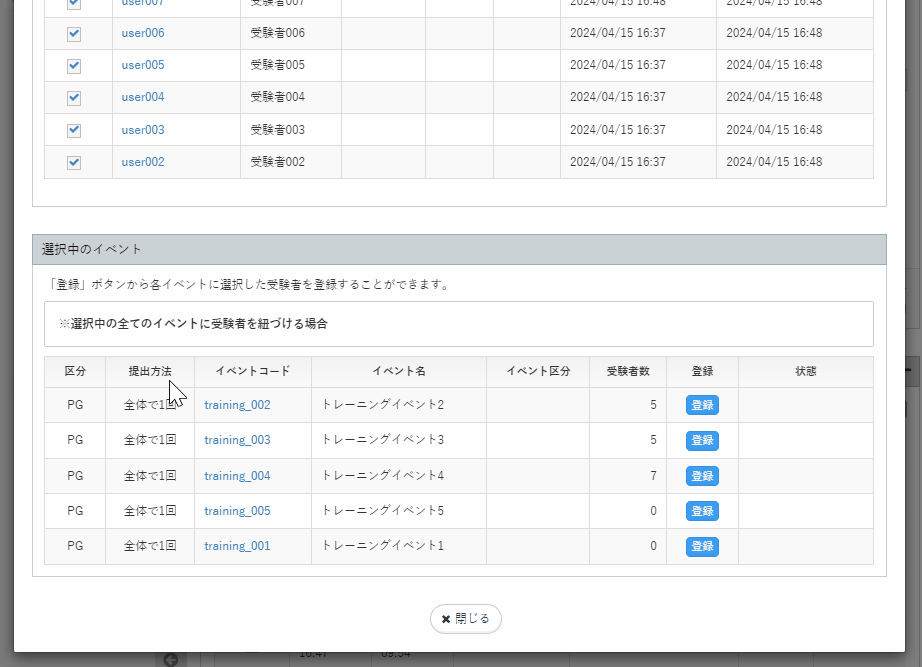
User example answers
You can register example answers on “Examination / Submission / Detail” page.
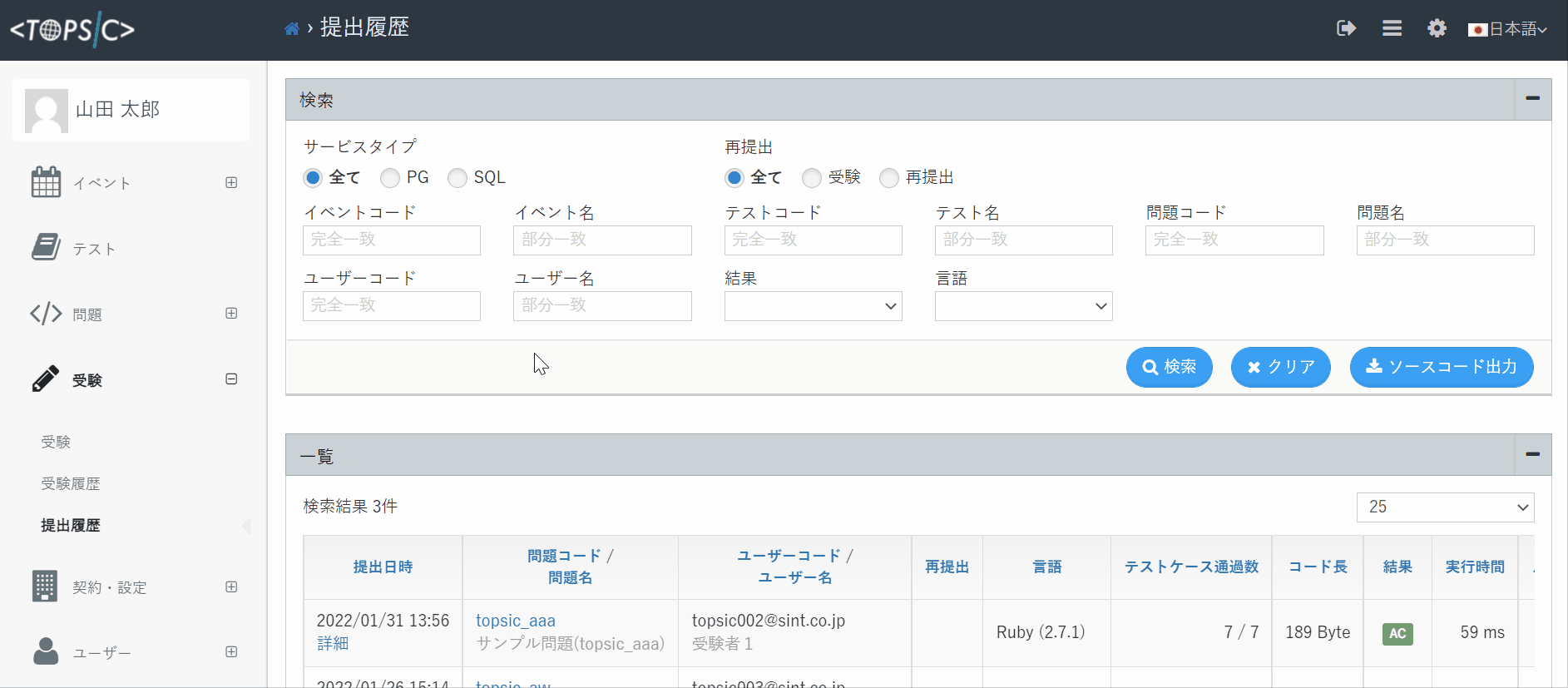
If “Results visibility” is “Yes” and “Example answer visibility” is “Open” for an event, they will be displayed on “Examination results” page.
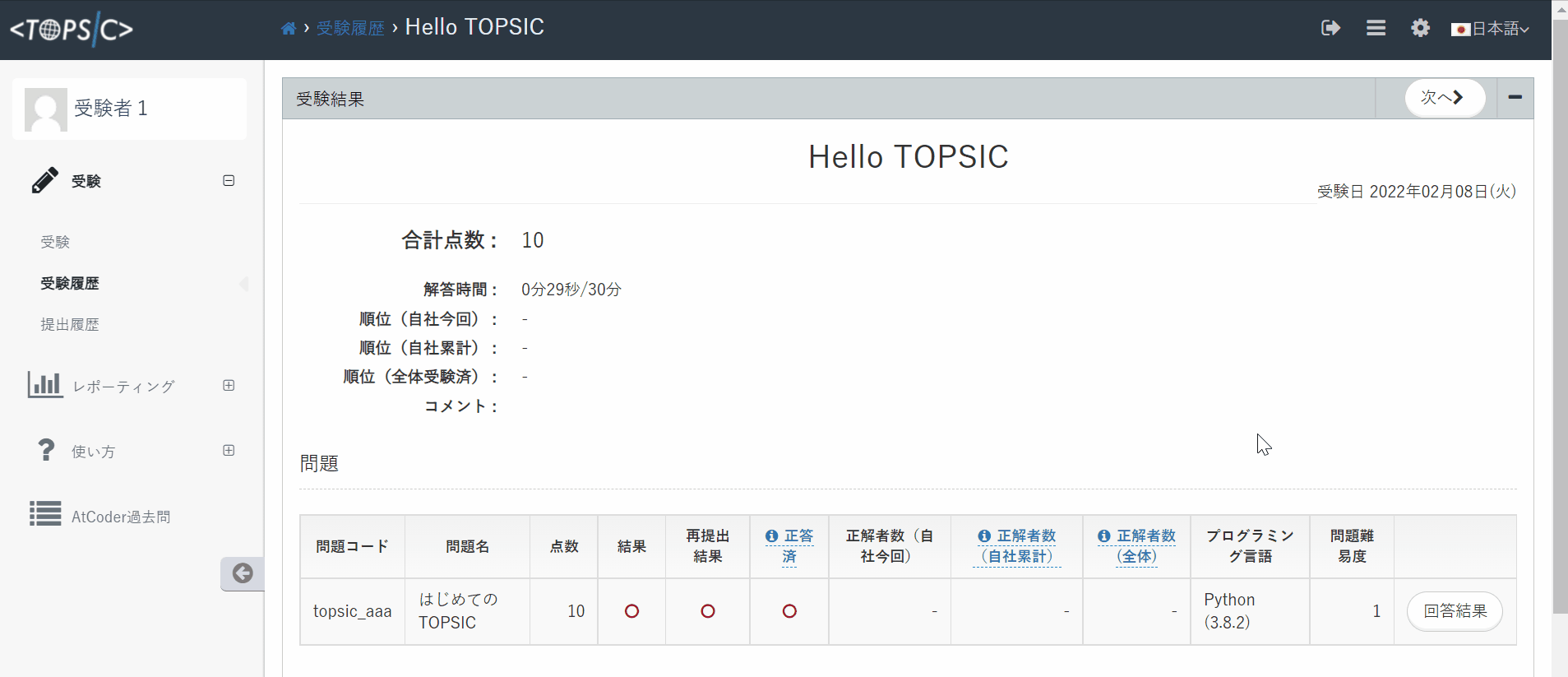
You can check them from “Problem / User example answers”.
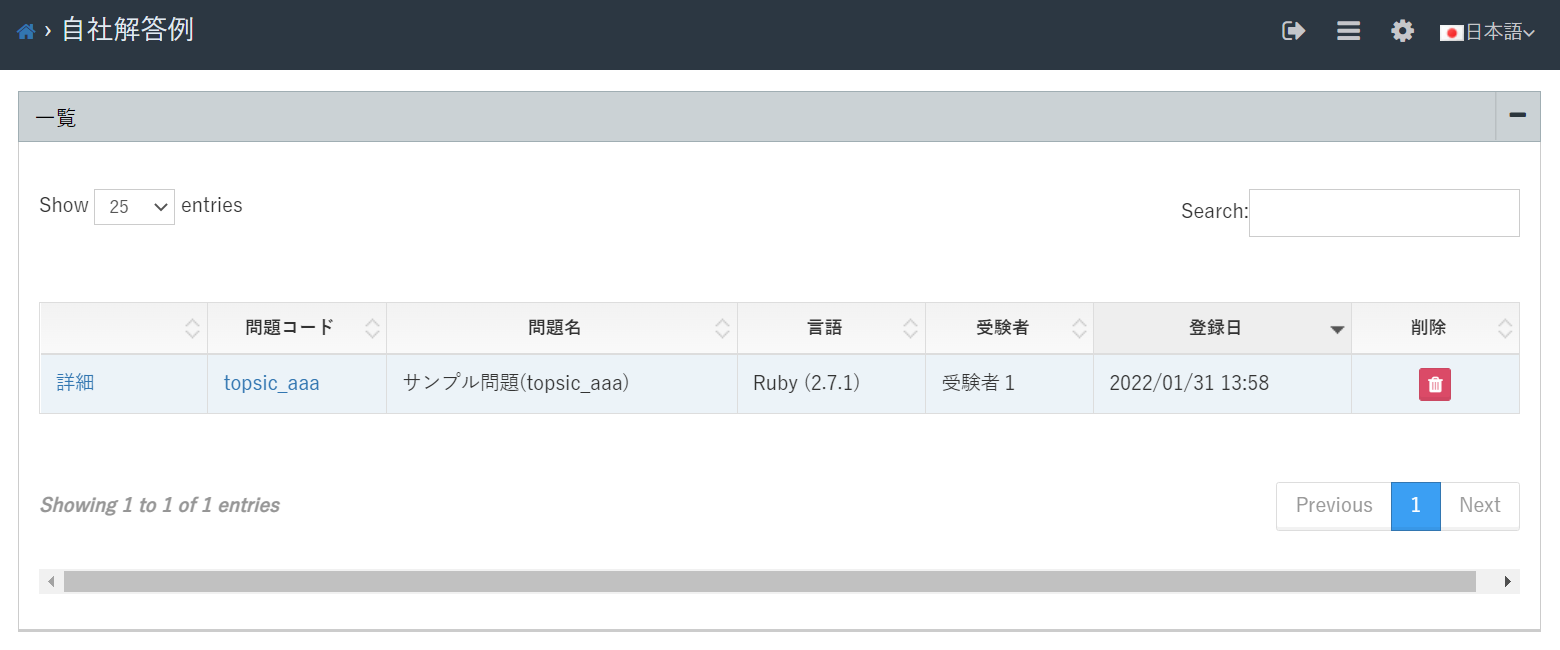
Export scores
Scores EXCEL
The scores of each examinee and the average scores of an examinee-group can be output in an Excel file.
Scores for each examinee
You can output from the “Export User’s Scores” button on the “Examination / Examination results” or “User Edit” screen. A sheet will be output for each submission method.


Average scores of the examinee group
You can output from the “Bulk Export Scores” button on the “User Management” screen. By specifying the search conditions, you can check the average score of the “group”. Information on examinees belonging to the group and grades for each submission method are output.

“Detail” sheets
The examination results of each searched user are output. The contents are equivalent to Export User’s Scores. If you want to output the information of multiple examinees at once, you can use this.
“Group_Agg” sheets

Report card PDF
You can output the examinee’s report card in PDF format from the “Download Report Card” button on the user edit screen.
Please use this report card according to the terms of use.

Learning contents
The following learning contents are available.
| contract | learning contents |
|---|---|
| TOPSIC-PG | AtCoder past problems |
| TOPSIC-SQL | SQL Drill |
Admins do not have to create events. After logging in, examinees can work on these contents at any time they like. Preparation such as event creation is unnecessary.
About license
There is no additional charge for using this function.The submissions in this function is anonymously shared within your tenant.
AtCoder Problems
If you have a PG contract, you can use this function.
As of February 1, 2022, you can use 898 problems if you have a flat-rate contract. If not, you can use 40 of them.
Click here for details.
Recommended problems and Check tests
From Atcoder past problems, we have selected recommended problems for learning by difficulty and theme. Please use these for step-by-step learning according to the level of the examinees.
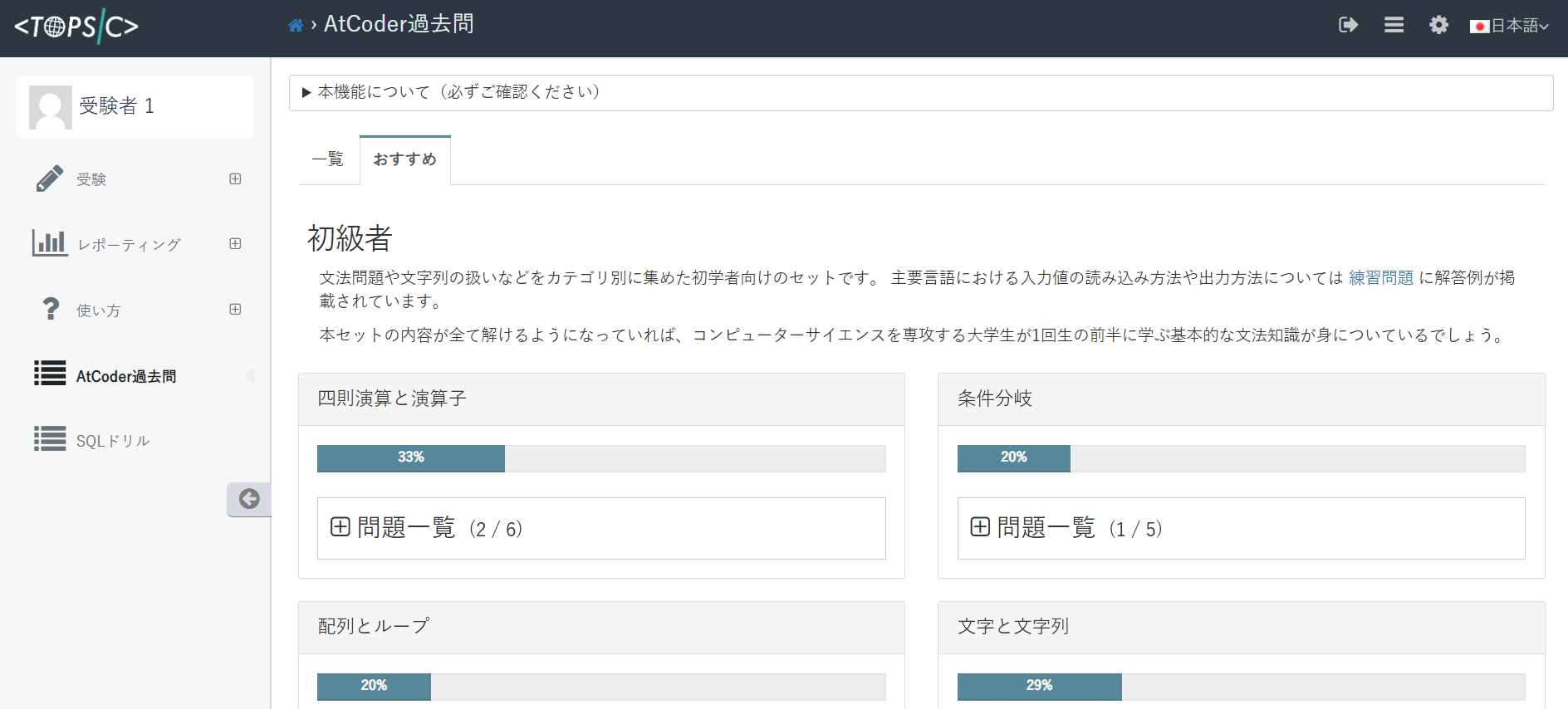
Administrators can check the progress of each examinee.

Difficulty is classified as beginner, intermediate, and advanced, and check tests related to each content are also available.
* When using these check tests, event creation and examinees registration are required in the same way as regular tests.
SQL Drill
If you have a SQL contract, you can use this function.
It is for beginners and consists of 6 categories: “Data manipulation”, “Aggregate functions”, “String functions”, “Number and date functions”, “Other syntax”, and “Table concatenation”.
Click here for details.
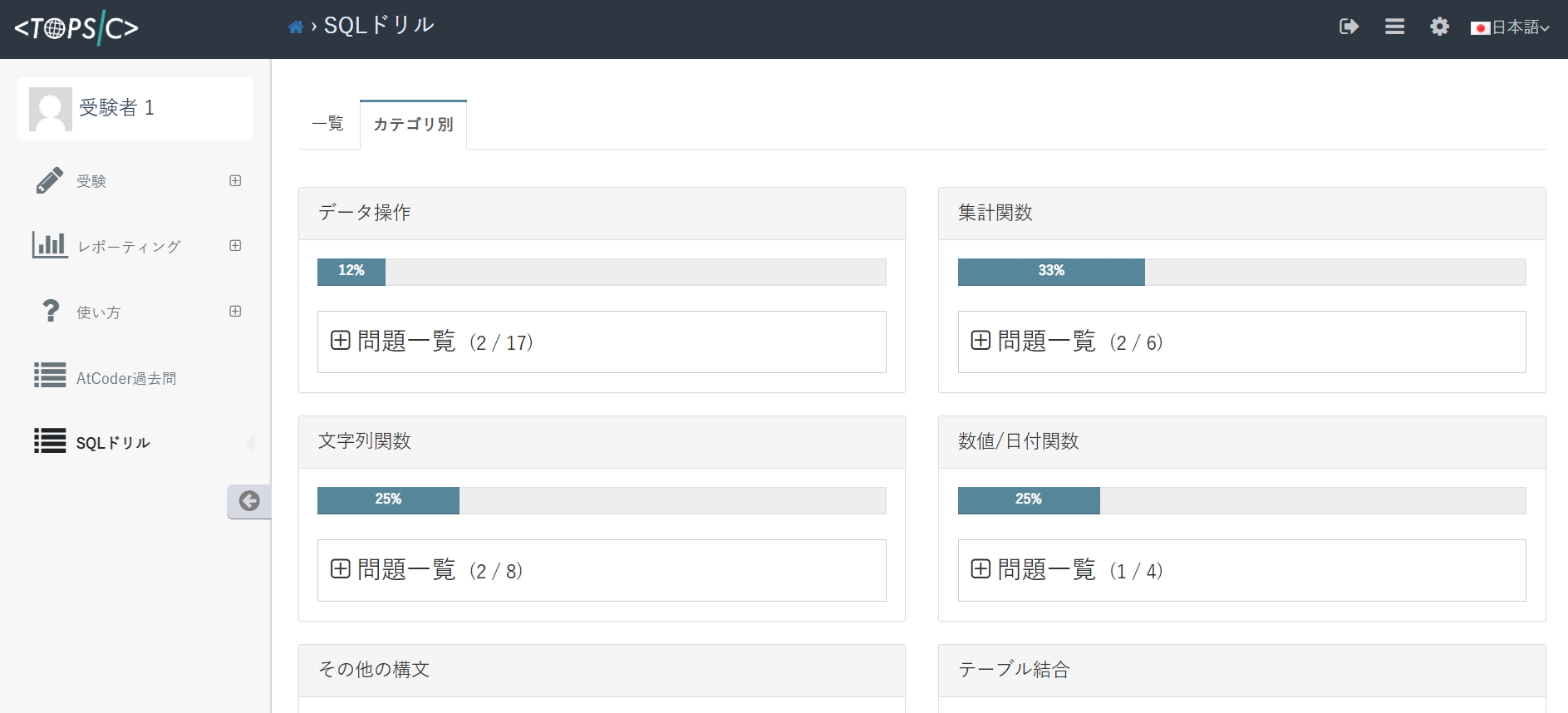
Administrators can check the progress of each examinee.
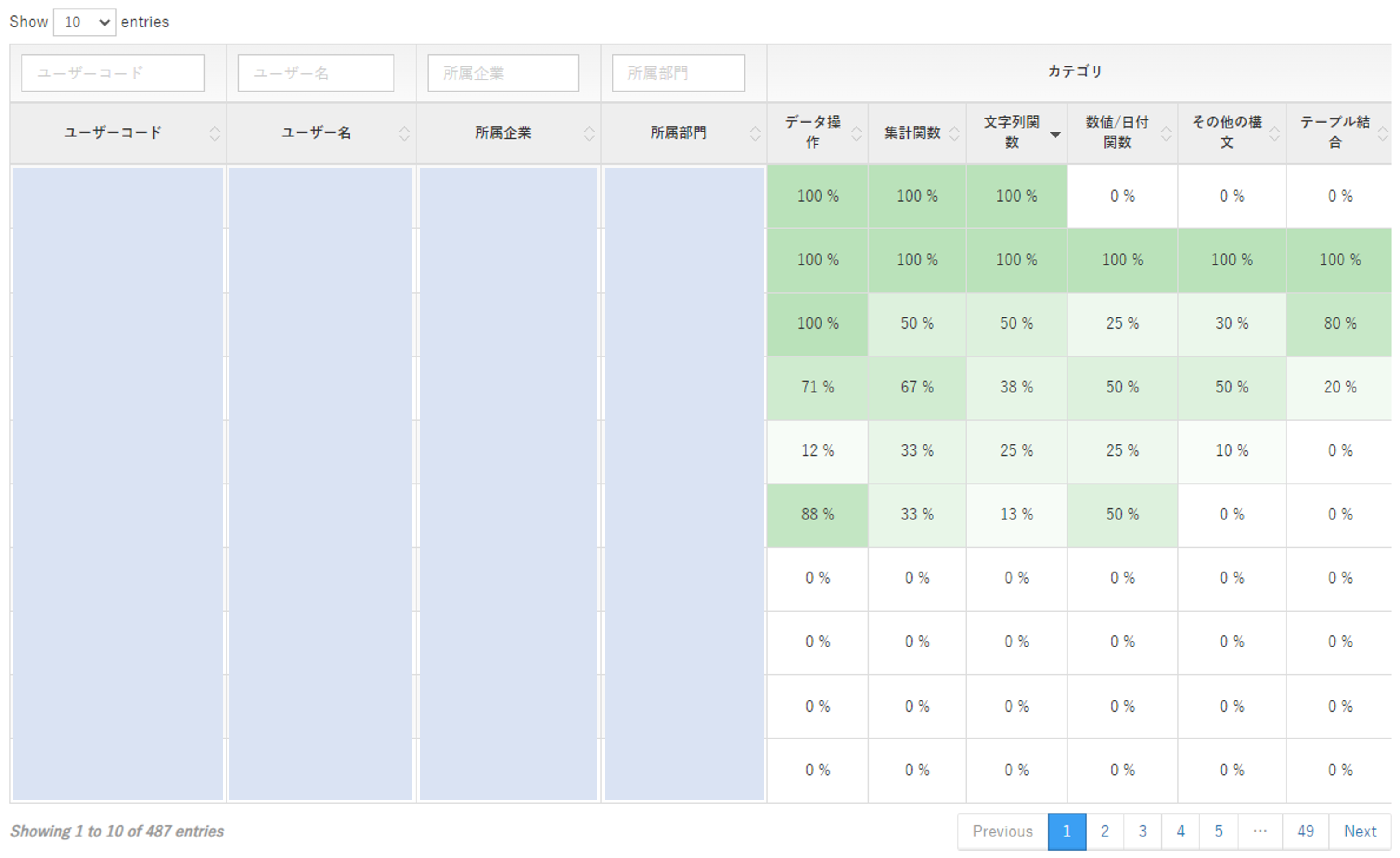
There are also check tests to check your understanding of the learning content.
* When using these check tests, event creation and examinees registration are required in the same way as regular tests.
Advanced search of tests
In test page, AND, OR, and NOT searches have been added to support multiple conditional specifications for tags, etc.
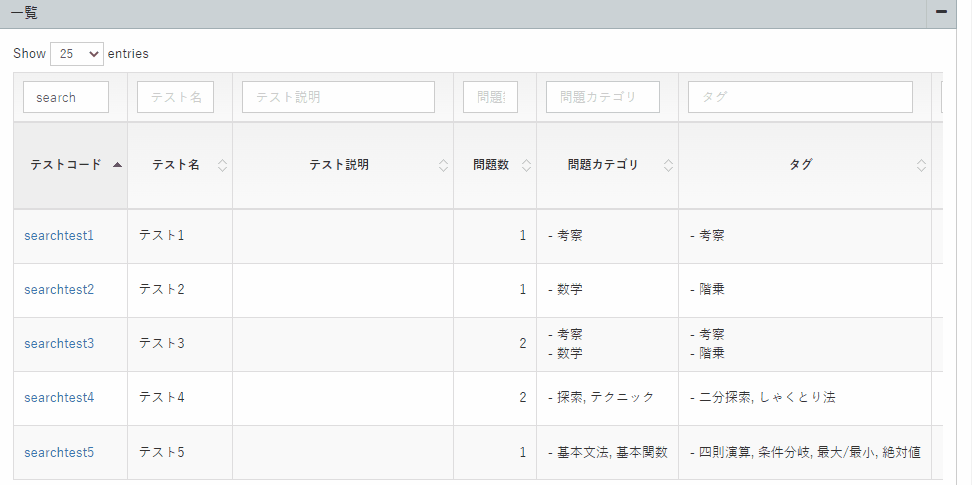
The features are as follows at present.
X Y
Tests that contain X AND Y are displayed.
X|Y
Tests that contain X OR Y are displayed.
-X
Tests that do NOT contain X are displayed.
It can be used in conjunction with AND search. For example, X -Y displays tests that contain X AND do NOT contain Y.